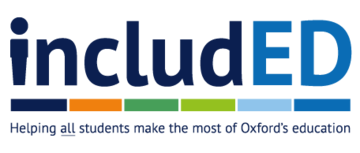Key steps for inclusive online teaching
Steps to take that make online teaching inclusive and accessible for all students
This resource supports inclusive practice in teaching that has been designed to take place online using learning technologies. This includes teaching that is wholly online and that which is a mix of online and face-to-face or ‘blended’ learning.
Utilising learning technologies can make the learning experience more accessible and inclusive for all students, whether that means recording lectures or providing online reading lists. However, online teaching also brings its own unique challenges. For example, students may encounter barriers if they have a learning need that affects how they engage with online learning, if they lack confidence with online interactions and technology, or if they have limited or no access to a quiet study space.
It is good practice to anticipate these needs through inclusive practice. Key principles of inclusive practice provides further guidance on inclusive practices that apply across all teaching settings. There is also support available on using flexible and inclusive teaching that can move quickly to more remote or face-to-face teaching depending on circumstances.
Establish expected practice
Choose a communication channel. If you're using multiple tools in your teaching, for example, email, Canvas discussion boards etc, let students know how they can contact you so they can feel confident of approaching you appropriately.
Be consistent. Agree with colleagues who are teaching on your programme some key principles and methods for remote learning and the technologies to be used, so it is likely that students can expect some consistency.
Plan for accessibility
Make contact with disabled students. Students with disabilities are likely to have additional requirements relating to online learning. so make contact to find out about their needs. Be prepared to check in with these students to review how things are going after a few weeks and consider any necessary changes.
Use accessible formats. Accessible formats are materials that can be read by ‘assistive’ or ‘enabling’ technologies (eg screen reader programmes). This means they are searchable, selectable and screen-readable, and provide flexibility over how the text is read (eg the formatting can be changed by the user to enable easier reading, or the text can be converted into another format such as electronic Braille). Word documents, accessible PDF files and HTML files have this functionality. If scanning a hard copy handout to make it available remotely, use OCR (optical character recognition) software to ensure the text is machine-readable rather than saved as an image. SensusAccess can also be used to convert files into a wide range of alternative formats.
Check your tools. Some systems, tools, or ways of working may be inaccessible to some disabled students who use specialist assistive technology, so be prepared to agree alternatives for those students in consultation with your local Disability Coordinator, with advice from the Disability Advisory Service and your local IT support.
Support students to engage online
Practice. Give students an opportunity to practice using the technology, for example, asking an easy question to check students can use the message function (eg ‘name one thing you can see through your nearest window’). Take care to ensure that any such activity doesn't inadvertently offend.
Establish discussion ground rules. Establishing ground rules can give students confidence about how and when they should participate online, as this can be particularly challenging during ‘live’ sessions. For example, you could agree that students will virtually ‘raise a hand’ or type questions to signal that they want to make a point, or that you will call on students by name to check they’ve been given an opportunity to contribute. Ideally, these rules should be agreed with your students and they may need to be revisited later.
Be flexible. Allow students some flexibility with how they engage and use the technology within your agreed ground rules. For example, a student may prefer to type their responses, rather than use the microphone or video, whilst another student may need to use the audio function if a physical impairment restricts or prevents typing. Disabled students may need specific technology to be used so that they can access learning.
Support students to communicate with each other. Facilitating discussions between students outside virtual tutorials and classes via online discussions boards (Canvas) can help create supportive contact between students. Setting ‘low stakes’ or optional group work (groups of 2-3) might also be a good way of fostering contact between students. If your students are communicating together using a technology which is not supported by the University, for example, WhatsApp, you might wish to direct them to guidelines which will help them to use these fora responsibly. For example, the Open University has guidelines on the use of social media which your students might appreciate looking at and making use of.
Structure ‘live’ learning
Start your first session early. This will give everyone time to connect and to check that everyone can use key functions (eg chat, muting microphones, etc). If not already discussed, this can be an opportunity to establish how you expect students to join the session (eg with or without video, muted, etc.).
Provide materials and activities in advance. ‘Live’ or synchronous sessions can be tiring and discussions can take longer than in a face-to-face setting. Providing accessible learning material/tasks for students to engage with in advance reduces the pressure for everything to be covered in the ‘live’ session and also means students will be better prepared. This can be particularly important in cases where students have poor Wi-Fi that cuts out, or if they have to unexpectedly miss a session. If referring to materials during the session, share these on your screen to avoid students juggling multiple screens or materials at once.
Plan an agenda. It is good practice to provide a plan or agenda for the session in advance (eg a set of questions to be discussed, or a list of subject areas to be covered). This will enable students to prepare and be ready to contribute.
Schedule a break. If your session is running for more than an hour, give students time for a break away from the screen. This will help them to concentrate better during the call.
Create flexible asynchronous learning time
Tasks that students can complete in their own time can act as preparation for and follow-up to ‘live’ teaching sessions. If students can watch or listen to a series of short, pre-recorded videos or podcasts, rather than attending a long live session via a video call, then this can provide numerous benefits. For example, this flexible, asynchronous approach means that:
- Students are less likely to miss sessions due to technical difficulties, poor internet connection, ill health, caring responsibilities, lack of quiet space or other reasons
- Those in different time zones can complete the work during reasonable working hours
- Students can work to their own pace, re-watching or revisiting material, pausing to allow better note-taking, speeding up if they are already familiar with some of the material, etc.
- Students have more time to articulate and communicate any questions or thoughts they have about the material and their learning, which can be challenging in a ‘live’ environment
- There is less reliance on a ‘live’ tutorial or teaching session, particularly, for example, if tasks include the use of discussion boards. This makes remote learning more resilient and adds structure and variety to self-study.
Follow advice on using technology effectively
Using the guidance available on how to make good quality audio and video recordings, and the technical tips on running Teams’ meetings effectively, can make online teaching more inclusive and accessible. For example, there is guidance on recommended equipment and creating accessible videos. Using a headset rather than a built-in microphone in a laptop, for example, is likely to increase the audio quality. A better quality recording or live stream will aid students’ concentration, and be of particular benefit to those who are studying in an environment that is distracting or disruptive. It will also be very important for hearing impaired and visually impaired students’ access to learning. Providing captions or transcripts to accompany any recorded material will also ensure it is accessible for all students.
Recognise the importance of constructive feedback
Consider also using audio or video feedback. This allows you to use tone and expression to convey meaning, reducing the chance that comments can be misunderstood. Students who receive audio or video feedback using the Canvas Speedgrader tool highlight that the communication feels personalised and constructive and these may be particularly important attributes during a period of remote learning. It is possible to combine ‘in text’ comments with an audio or video overall comment using Speedgrader.
Build in opportunities for questions. Online learning can make it feel harder for students to seek reassurance about their work or to ask questions about your feedback. You may want to build in specific opportunities (online or via email/messages) so students can clarify meaning or ask questions about how to address issues in future work.
Oxford Teaching Ideas © 2024 by Centre for Teaching and Learning, University of Oxford are licensed under Creative Commons Licence Attribution-NonCommercial-ShareAlike 4.0 International .
We encourage you to adapt and build upon the material in any medium or format to suit your individual teaching purposes (for non-commercial purposes only). If distributing your adapted material, we ask that you credit the Centre for Teaching and Learning.
Contact us
For general enquiries, please contact us at
Stay informed
Follow us